

This lesson is made with PSPX9
But is good with other versions.
© by SvC-Design

Materialen Download :
Here
******************************************************************
Materials:
_27_paysage_p3_animabelle.pspimage
+LValellaTD202126.pspimage
Decor01_seeyouagain_ByRobertaMaver.pspimage
Decor02_seeyouagain_ByRobertaMaver.pspimage
Titulo_seeyouagain_ByRobertaMaver.pspimage
******************************************************************
Plugin:
Plugins - Mehdi - Wavy Lab 1.1
Plugins - Filters Factory Gallery A - Weave
Plugins - Simple - Top Left Mirror
Plugins - Filters Unlimited 2.0 - Kang 4 - Bubbecross Waves
Plugins - Photo Plugins - Soft_Focus
Plugins - Oliver's Filters - Toile d'Araignée
******************************************************************
color palette
:
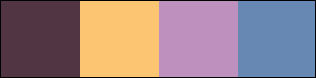
******************************************************************
methode
When using other tubes and colors, the mixing mode and / or layer coverage may differ
******************************************************************
General Preparations:
First install your filters for your PSP!
Masks: Save to your mask folder in PSP, unless noted otherwise
Texture & Pattern: Save to your Texture Folder in PSP
Selections: Save to your folder Selections in PSP
Open your tubes in PSP
******************************************************************
We will start - Have fun!
Remember to save your work on a regular basis
******************************************************************
1.
Choose 4 colors to work, here I used the colors:
Color 1: #513544 (Foreground)
Color 2: #fcc572 (Background)
Color 3: #be90be
Color 4: #6788b3
2.
Open a new transparent image of 900 x 600 px
Plugins - Mehdi - Wavy Lab 1.1
Following the sequence of colors 2 - 1 - 3 - 4
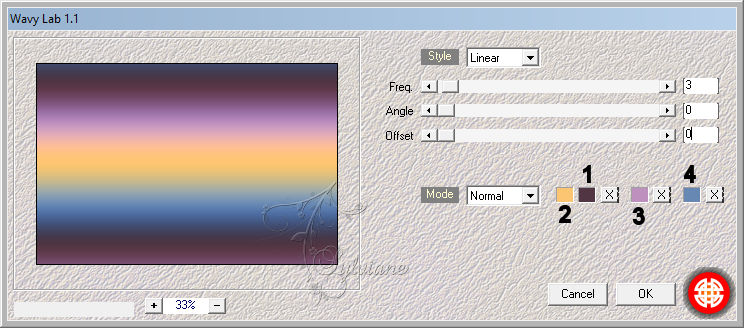
Layers - Duplicate.
Close the visibility of the Copy of Raster 1 layer
Enable the Raster 1 layer
3.
Effects - Geometric Effects - Skew
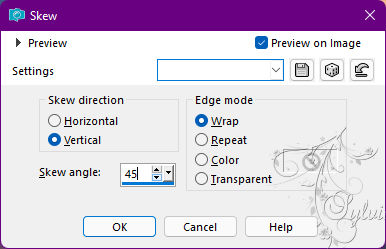
Adjust - Blur - Gaussian Blur: 30
4.
Effects - Texture Effects - Weave:
Weave color: #000000
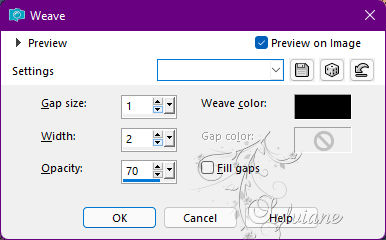
Turn on and open copy of raster layer visibility 1
5.
Effects - Texture Effects - Blinds
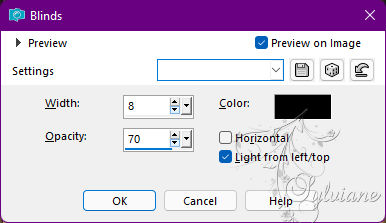
6.
Plugins - Filters Factory Gallery A - Weave
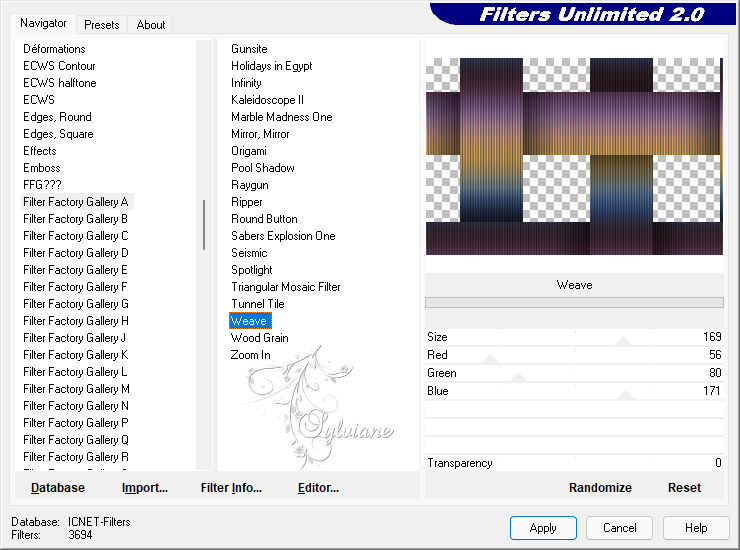
7.
Plugins - Simple - Top Left Mirror
8.
Plugins - Filters Unlimited 2.0 - Kang 4 - Bubbecross Waves - Default
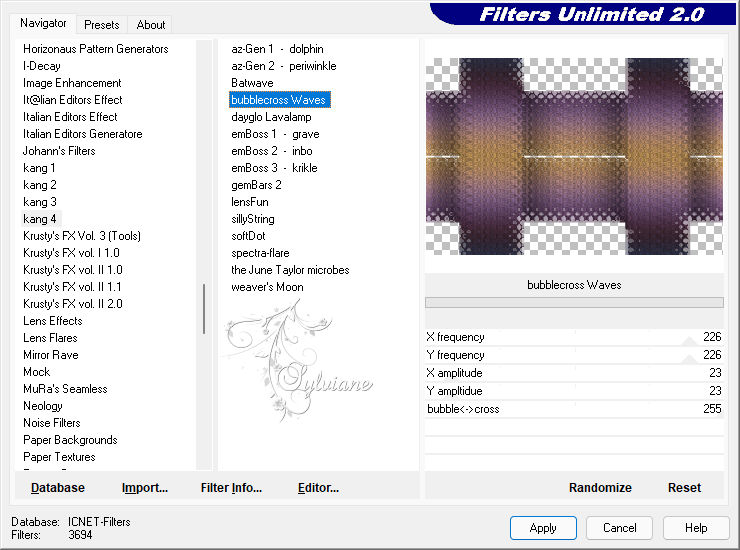
9.
Plugins - Photo Plugins - Soft_Focus
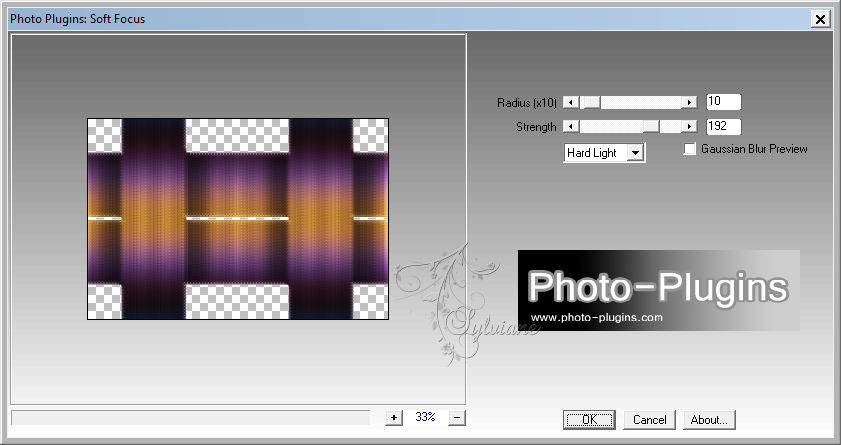
10.
Effects - Reflections Effects - Feedback:
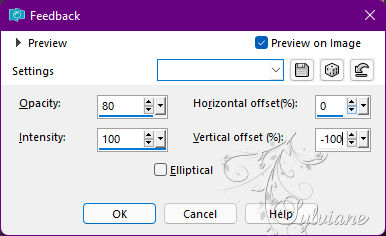
With the Pick Tool, pull the top to the 330 mark
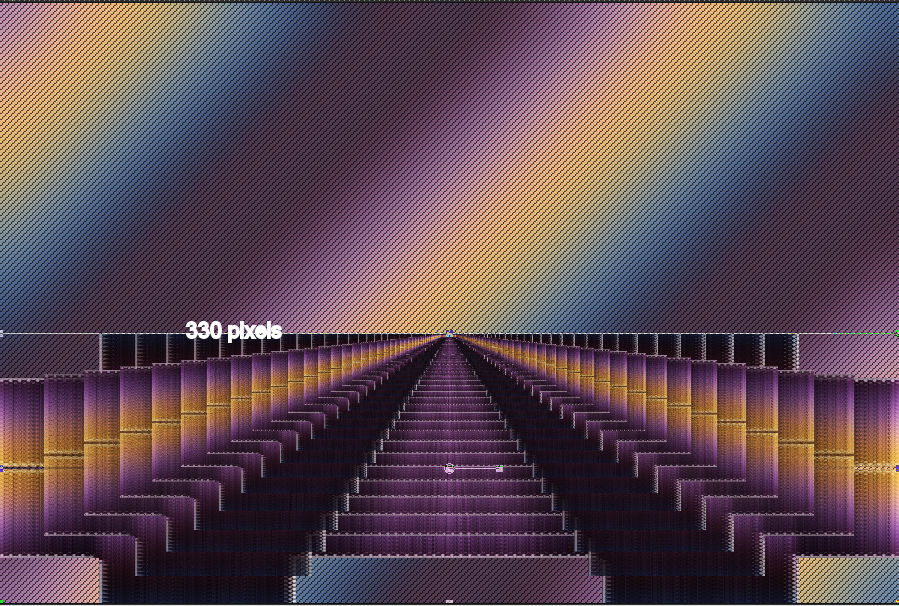
You can add guide lines to mark on the ruler.
11.
Effects - 3D Effects - Drop Shadow
0/0/100/50 color:#000000
12.
Layers - New Raster Layer.
Selection - Custom selection
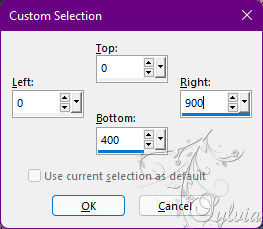
Paint with the Linear gradient, formed by the colors of foreground and background:
Angle: 0, Repeats: 1
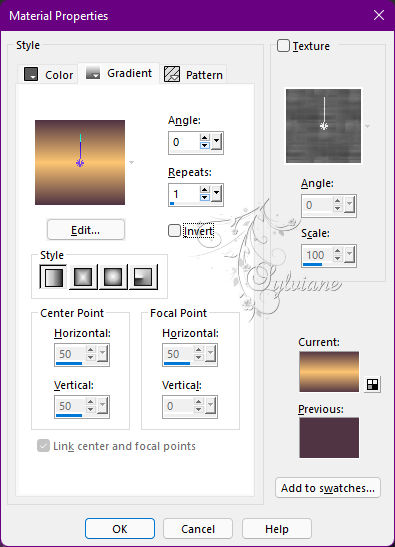
13.
Open _27_paysage_p3_animabelle.pspimage
Edit - Copy
Edit - Paste Into Selection.
Adjust - Sharpness > Sharpen.
Selections - Select None.
14.
Effects - Image Effects - Seamless Tiling: Side by side
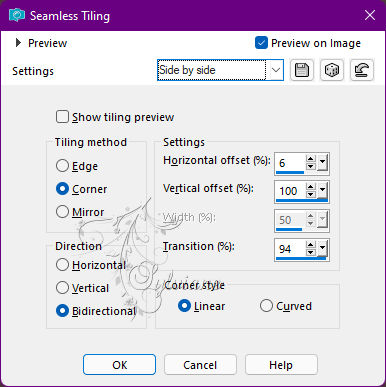
Adjust - Blur - Gaussian Blur: 30.
15.
Plugins - Oliver's Filters - Toile d'Araignée: Intensité = 51
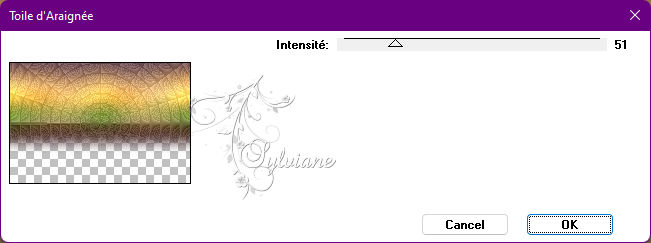
Layers – arrange – move down
16.
Open _27_paysage_p3_animabelle.pspimage
Edit - Copy
Edit - Paste as New Layer.
Image - Resize if necessary.
Adjust - Sharpness - Sharpen.
Position to the center, a little to the top.
17.
Open Decor01_seeyouagain_ByRobertaMaver.pspimage
Edit - Copy
Edit - Paste as New Layer.
Don't move.
18.
Image – Add Borders –symmetric - 1px - color: Foreground #513544
Image – Add Borders –symmetric - 5 px - color: Background #fcc572
Image – Add Borders –symmetric - 1 px - color: Foreground #513544
Edit - Copy
Selections - Select All.
Image – Add Borders –symmetric - 50 px with any color.
Selections - Invert.
Edit - Paste Into Selection.
20.
Adjust - Blur - Gaussian Blur: 30.
21.
Effects - Texture Effects - Weave:
Weave color: #000000
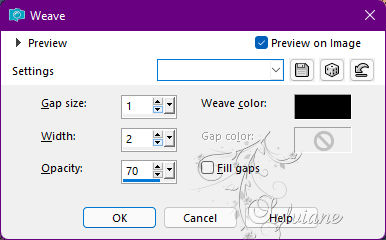
Adjust - Add/Remove Noise - Add Noise
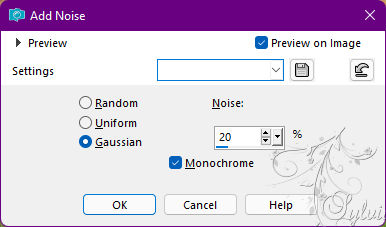
Selections - Invert.
Effects - 3D Effects - Drop Shadow:
0/0/100/50, Color: #00000
Selections - Select None.
22.
Open Decor02_seeyouagain_ByRobertaMaver.pspimage
Edit - Copy
Edit - Paste as New Layer.
Activate selection tool (Press K on your keyboard)
And enter the following parameters:
Pos X :94 – Pos Y : 63
Press M.
23.
Open +LValellaTD202126.pspimage
Edit - Copy
Edit - Paste as New Layer.
Image - Resize if necessary
Position of your choice.
Effects - 3D Effects - Drop Shadow of your choice.
24.
Open Titulo_seeyouagain_ByRobertaMaver.pspimage
Edit - Copy
Edit - Paste as New Layer.
Position at your choice.
Effects - 3D Effects - Drop Shadow of your choice.
Note: Optional reduce, duplicate and reposition the title.
25.
Image – Add Borders –symmetric - 1px - color: Foreground #513544
26.
Apply your watermark or signature
Layer – merge – merge all (flatten)
Save as JPEG
Back
Copyright Translation © 2022 by SvC-Design